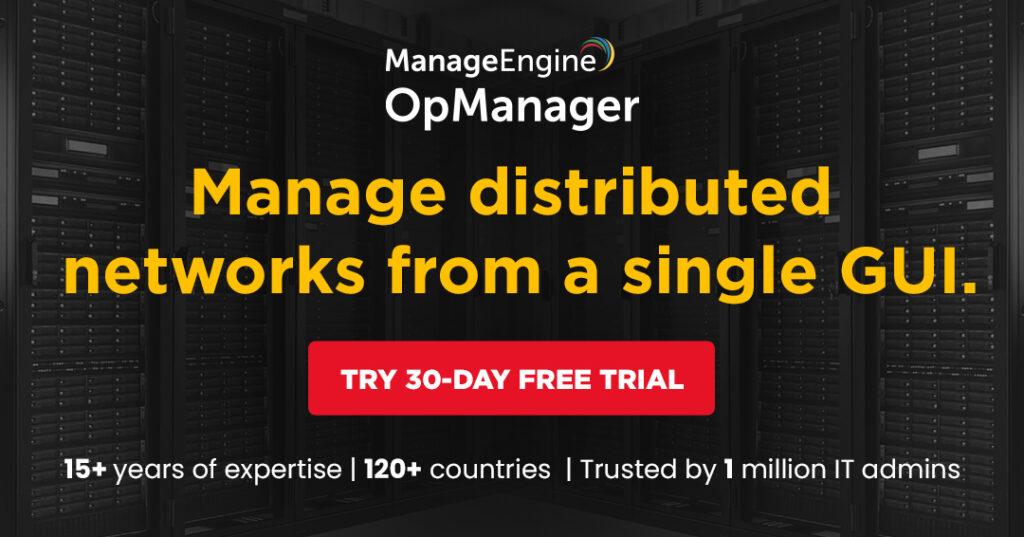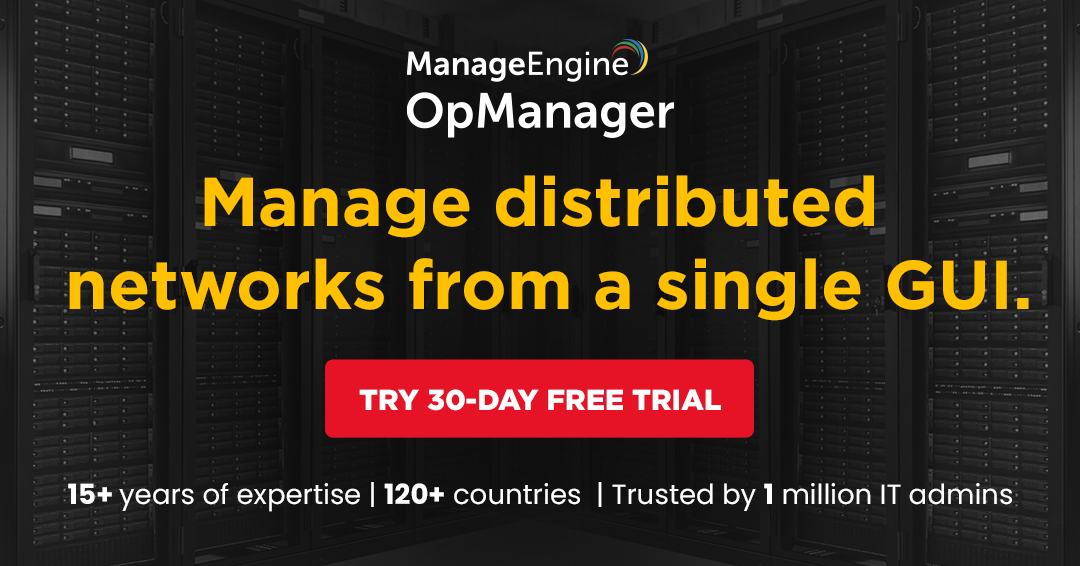Table of Contents
There’s a growing threat in the digital landscape known as settings modifier malware, which can change your device’s configurations without your consent. This type of malware can undermine your security, privacy, and overall user experience. In this blog post, you’ll learn effective strategies to identify and stop these unauthorized system changes, ensuring your device remains secure and functions as you intend. By understanding how to protect your system and recognizing warning signs, you can regain control of your technology and safeguard your personal information.
Key Takeaways:
- Identify the signs of Settings Modifier Malware, such as unexpected changes to system settings or errors in application performance.
- Implement strong security measures, including updated antivirus software and regular system scans, to prevent unauthorized access.
- Educate users about safe browsing habits and the importance of avoiding suspicious downloads to reduce exposure to malware threats.
Understanding Settings Modifier Malware
While navigating the complexities of online threats, it’s important to understand what settings modifier malware does. This type of malware primarily targets your system settings, changing configurations without your consent. These alterations can lead to unwanted behaviors, such as redirecting web traffic or controlling system applications, often for malicious purposes. Recognizing these changes is crucial for maintaining your system’s integrity and security.
What is Settings Modifier Malware?
Settings modifier malware refers to a type of malware designed to alter your computer or device settings without your permission. This includes changes to browser configurations, altering system defaults, or modifying security settings. As a result, it can reroute search queries, inject unwanted ads, or compromise your privacy and data security.
Common Symptoms of Infection
While being aware of potential malware infections, you should look out for specific symptoms that might indicate the presence of settings modifier malware on your device. These symptoms can include unexpected changes to browser homepages, the appearance of unwanted toolbars, and frequent redirects to unfamiliar websites. Additionally, you may notice a decline in system performance or increased pop-up ads while browsing.
Malware infections often manifest through various symptoms that can disrupt your daily usage. You might find that your search engine defaults to an unfamiliar site, or your web browser is filled with ads and extensions that you did not install. Furthermore, if you experience unusually slow performance or frequent crashes, it may be a sign of underlying malware changes affecting your device’s overall functionality. Being attentive to these signs is key to identifying and addressing malware presence promptly.
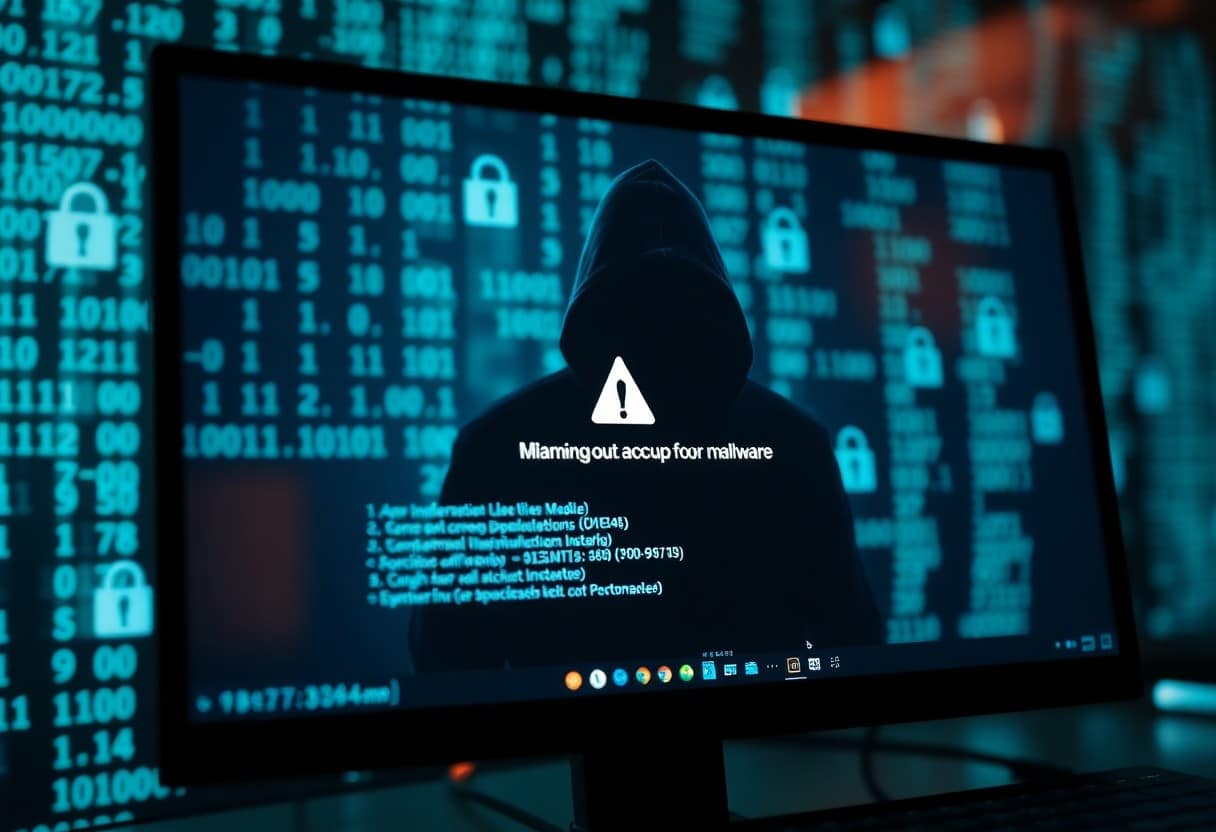
How to Identify Unauthorized System Changes
Now that you’re aware of the potential risks, it’s important to know how to identify unauthorized system changes. Regularly monitoring your system settings and being vigilant can help you detect abnormalities that might indicate a malware infection. Pay attention to any unexpected modifications in your configuration that you did not make yourself, as these may signal unauthorized access to your system.
Monitoring Your System Settings
For effective monitoring, regularly compare your current settings with a known good configuration. Utilize system logs and built-in tools that track changes to settings. By establishing a baseline, you can quickly identify any deviations that could be caused by malware or unauthorized users.
Recognizing Signs of Malware Activity
There’s a range of indicators that may suggest malware is impacting your system. Signs include unrecognized programs starting at boot, unfamiliar processes running, and frequent browser redirects. By being attentive to these changes, you can take immediate action to protect your system.
Understanding these signs is crucial for your security. Pay close attention to variations in system performance, unexpected pop-ups, or altered browser settings. These actions may be subtle at first, but they can escalate to more serious issues if left unchecked. Act promptly to investigate unusual behavior, as early detection can significantly limit the damage caused by malware.
Tips for Preventing Unauthorized Changes
To protect your system from unauthorized changes, adopt proactive measures that enhance your security. Consider the following steps:
- Install reputable antivirus software.
- Enable firewalls on your devices.
- Back up your data regularly.
- Be cautious of unfamiliar downloads or links.
After implementing these strategies, you can significantly reduce the risk of settings modifier malware infiltrating your system.
Regular Software Updates
Software updates are vital for maintaining the security and integrity of your system. Ensure you regularly update your operating system and applications to patch vulnerabilities that could be exploited by malware.
Using Strong Passwords and User Accounts
Software that requires strong passwords helps shield your accounts from unauthorized access and potential attacks. Always use complex passwords that combine letters, numbers, and symbols, and change them regularly to enhance your security.
Understanding the significance of strong passwords and dedicated user accounts is important for your overall security. You should create unique logins for different services, avoiding the use of the same password across multiple platforms. Employ password managers if necessary, to easily generate and store secure passwords, making it even harder for unauthorized users to compromise your accounts.
How to Remove Settings Modifier Malware
All settings modifier malware can be removed by following a systematic approach. Start by disconnecting your device from the internet to prevent further changes or data leakage. Next, boot your system in Safe Mode, which allows you to run security scans without interference from the malware itself. Finally, use reputable antivirus and anti-malware tools to perform a thorough scan and removal of any malicious software.
Initial Steps for Malware Removal
Even if you suspect malware, act quickly to block its damage. Start by isolating your system from any networks, and then check for unusual programs in your applications list. You should also perform a manual inspection of your system settings to identify and revert unauthorized changes.
Recommended Tools and Software
Malware removal tools vary in effectiveness, but you can find several well-regarded options available today. Some of the most recommended software includes Malwarebytes, Norton Power Eraser, and HitmanPro, as these tools specialize in detecting and eliminating different types of malware. Regularly update your chosen software to ensure optimal protection against new threats.
To maximize your malware protection, install multiple security tools for layered defense. Each program may detect different threats due to varying databases and algorithms. Make sure to schedule regular scans and updates, as proactive monitoring is imperative in maintaining a safe computing environment. Stay informed about new malware types to ensure your approach remains effective against evolving threats.
Factors Influencing Malware Vulnerability
Despite the advancements in security technology, various factors continue to influence your vulnerability to malware attacks. Some of these include:
- Outdated software and operating systems
- Weak passwords and lack of authentication
- Inadequate security tools and measures
- Poor internet usage habits
After recognizing these factors, you can take steps to mitigate your risk.
User Behavior and Online Activity
Even your online habits can significantly affect your susceptibility to malware. Engaging with suspicious links, downloading unverified software, and oversharing personal information can expose your system to malicious attacks. Make it a habit to evaluate the sources you interact with online to enhance your security.
System Configuration and Security Settings
Any oversight in your system configuration and security settings can make you an easy target for malware. It is imperative to regularly check that your system is set up with appropriate security protocols, including firewalls and antivirus software, to protect your data effectively.
Malware often exploits weaknesses in how your system is configured. For instance, having open ports, disabled firewalls, or outdated software can serve as gateways for attackers. By ensuring that all security settings are actively maintained and regularly updated, you can create a more robust defense against potential threats.
Best Practices for Ongoing Protection
Unlike one-time security measures, implementing ongoing protection strategies ensures your system remains resilient against settings modifier malware. Regularly updating your antivirus software, enabling firewalls, and monitoring system changes can help you maintain control over your system. Additionally, practicing safe browsing habits and being cautious with downloads will significantly reduce the risk of infection and unauthorized changes.
Regular Backups and Restores
Protection through regular backups allows you to quickly restore your system to its previous state if malware modifies your settings. Schedule automatic backups for your important files and system images, ensuring that you create easily accessible restore points. This process serves as a safety net, enabling swift recovery and minimizing disruption.
Educating Yourself and Others
Best practices include staying informed about the latest malware threats and understanding how to recognize suspicious behavior on your system. Education is key in preventing security issues and involving your network can enhance everyone’s online safety. Share knowledge about secure practices and vulnerabilities with family, friends, and colleagues.
For instance, conducting workshops on safe browsing techniques and recognizing phishing emails can empower those around you to safeguard their devices. Encourage open conversations about cybersecurity and share resources that can further aid in understanding the landscape of digital threats. By fostering a culture of awareness, you help build a stronger defense system against malware and unauthorized system changes.
Summing up
Drawing together the insights on settings modifier malware, it is crucial for you to implement robust security measures to prevent unauthorized changes to your system. Regularly update your software, utilize strong passwords, and employ reliable antivirus tools to protect your devices. Being vigilant about suspicious downloads and regularly reviewing your system settings can further shield your personal information. By adopting these protective strategies, you can ensure a safer and more secure digital experience, keeping settings modifier malware at bay.
FAQ
Q: What is Settings Modifier Malware and how does it work?
A: Settings Modifier Malware is a type of malicious software designed to change system settings without the user’s consent. This can include alterations to browser settings, homepage changes, search engine redirects, and modifications to privacy options. It typically infiltrates a user’s system through seemingly harmless downloads, adware, or phishing attacks. Once installed, it can manipulate system settings and configurations, ultimately redirecting users to unwanted websites or ads, compromising their browsing experience and privacy.
Q: What steps can I take to prevent Settings Modifier Malware from affecting my system?
A: To prevent Settings Modifier Malware, follow these steps:
1. Install reliable antivirus software and keep it updated to detect and eliminate potential threats.
2. Be cautious when downloading software; only download from trusted sources and be wary of bundled applications that may include unwanted software.
3. Regularly review and adjust your system’s privacy settings, and use browser extensions or settings that block ads and trackers.
4. Educate yourself about phishing scams and suspicious emails, which are common methods of malware distribution.
Q: How can I remove Settings Modifier Malware if my system is already infected?
A: If your system is infected with Settings Modifier Malware, take the following actions to remove it:
1. Run a full system scan using your antivirus or anti-malware software and follow the prompts to quarantine or remove detected threats.
2. Access your browser’s settings and reset them to their default state, which can remove unwanted toolbars and search engines.
3. Check your system for any unknown applications in the Control Panel or Applications folder and uninstall anything suspicious.
4. Consider using a specialized malware removal tool for a deeper scan and cleanup. If issues persist, seek professional assistance to ensure your system is thoroughly cleaned.