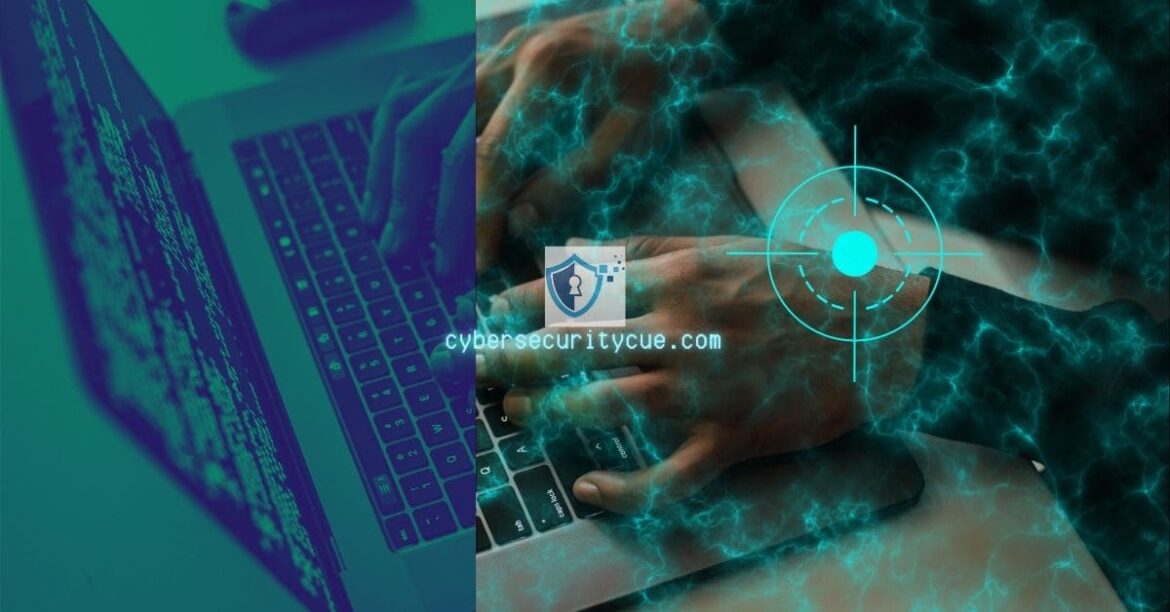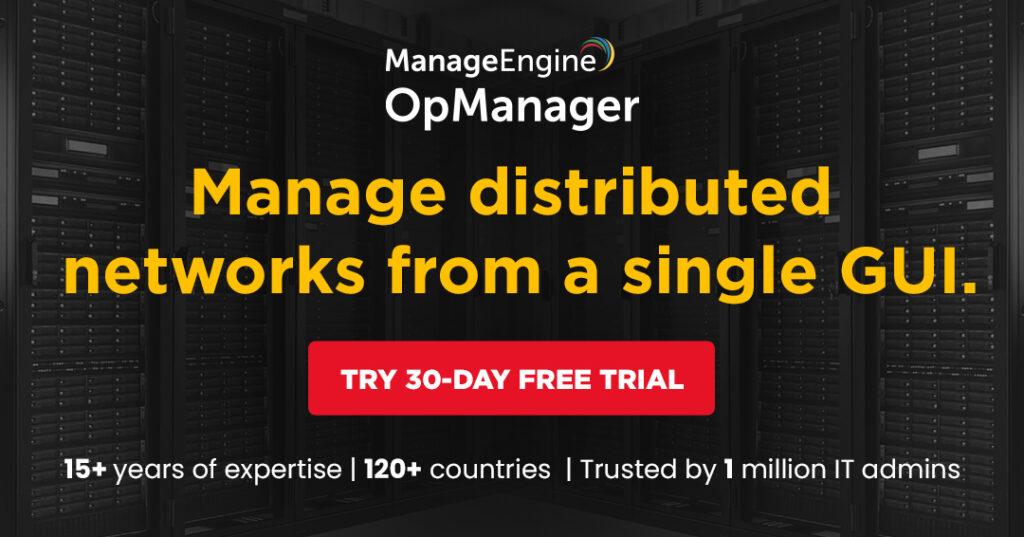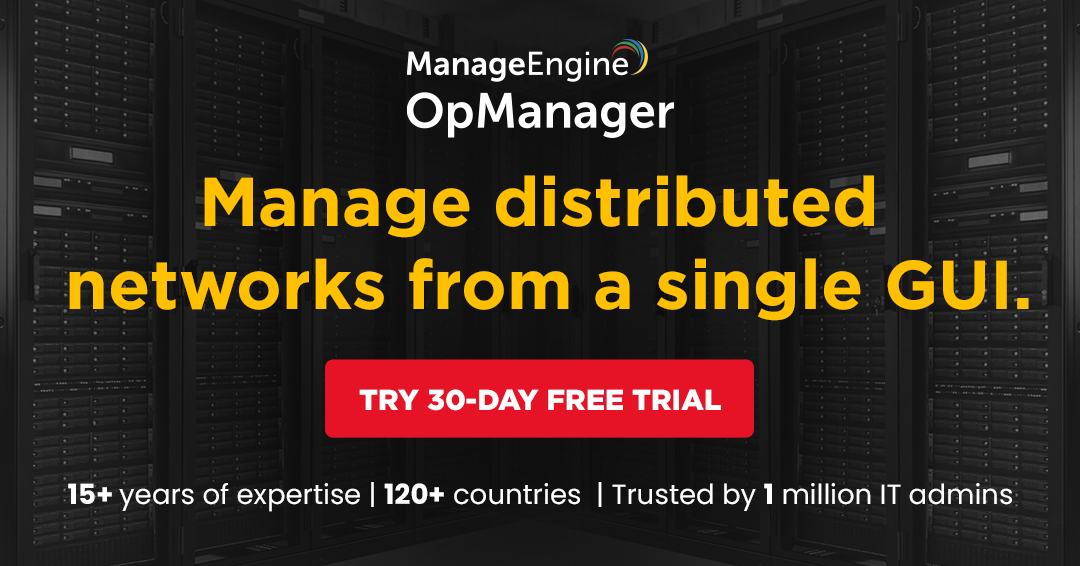Table of Contents
Malware poses a significant threat to the security and privacy of mobile devices. Understanding how malware infects mobile devices and being able to detect and remove it is crucial to protect your valuable data. In this article, we will explore the essential steps to detect and remove malware on your mobile device.
Malware, short for malicious software, refers to any software designed to harm or exploit a device, network, or user.
It can infect mobile devices through various means, such as malicious apps, phishing emails, or visiting unsecured websites.
Different types of malware exist, including viruses, worms, ransomware, spyware, and adware, each with its own destructive capabilities.
Key Takeaways to Essential Steps to Detect and Remove Malware on Your Mobile:
- Understanding Malware on Mobile Devices: Malware refers to malicious software that infects mobile devices, causing various harms. It can infect devices through downloads, unsecured networks, or phishing attempts.
- Signs of Malware Infection on Your Mobile Device: Unusual battery drainage, slow performance, excessive data usage, and unwanted popup ads are common signs that your mobile device may be infected with malware.
- Steps to Detect and Remove Malware on Your Mobile Device: Look for unfamiliar apps, check data and battery usage, and be aware of unusual ads and popups. Remove suspicious apps, install a reliable antivirus app, and consider resetting your device to factory settings if necessary.
Detecting malware on your mobile device is essential for timely action. Some common signs of malware infection include unusual battery drain, slow performance, excessive data usage, and unwanted popup ads.
If you notice these symptoms, it is crucial to take immediate action to prevent further damage to your device and data.
To detect malware on your mobile device, follow these steps:
- Check your device for any newly installed or suspicious-looking apps. Unfamiliar apps, especially those from unknown sources, can be a sign of malware.
- Monitor your data usage regularly. A sudden increase in data consumption without any explanation could indicate malware activity.
- Pay attention to your device’s battery usage. If your battery drains unusually fast, it may be a sign of malware running in the background.
- Persistent and unwanted popup ads, even when you’re not using any apps, could indicate the presence of malware on your device.
If you suspect a malware infection, follow these steps to remove it:
- Before taking any action, ensure you have a backup of your important data and files to prevent data loss during the removal process.
- Keep your device’s operating system up to date with the latest security patches. These updates often include fixes for known vulnerabilities that malware exploits.
- Remove any suspicious apps from your device. Navigate to your device’s settings, locate the apps menu, and uninstall any apps that you suspect may be malware.
- Install a reputable antivirus app from a trusted source and perform a full scan of your device. The antivirus app will detect and remove any malware present.
- If all else fails, resetting your device to factory settings can effectively remove malware. However, this should be your last resort as it will erase all data on your device.
To protect your mobile device from future malware attacks, follow these preventive measures:
- Keep your device’s operating system and all apps up to date to benefit from the latest security patches.
- Only download apps from official app stores or trusted sources. Research and read reviews before installing any new apps.
- Be vigilant of phishing attempts through emails, messages, or suspicious links. Avoid clicking on links from unknown sources and refrain from sharing sensitive information.
- Employ strong and unique passwords for all your accounts, including your device lock screen, to prevent unauthorized access.
By understanding the nature of malware, being able to detect its presence, and following the necessary steps to remove it, you can protect your mobile device from potential threats and ensure the safety of your data.
Understanding Malware on Mobile Devices
Malware on mobile devices is a serious threat that can compromise your data and privacy. Understanding the nature and risks of malware is important to protect yourself.
Mobile malware, specifically designed for smartphones and tablets, can be delivered through various channels like malicious apps, infected websites, or phishing emails. Once installed, malware can steal personal information, track your location, or even take control of your device.
To safeguard against malware infections, practice safe browsing habits, download apps only from trusted sources, and keep your device’s operating system and apps up-to-date.
It is also advisable to install a reputable mobile security app to detect and remove malware. Regularly scanning your device for malware ensures continuous security.
Fact: The number of mobile malware variants has increased by 54% in the past year, emphasizing the growing threat of malware on mobile devices.
What is Malware?
Malware refers to malicious software that is designed to harm or disrupt the functionality of a device, such as a mobile phone or computer. It is important to understand What is Malware and how it can impact your mobile device.
Malware can come in various forms, including viruses, worms, Trojan horses, ransomware, and spyware. These malicious programs can infect your device through various means, such as downloading infected apps, clicking on malicious links, or visiting compromised websites.
Once the malware infects your mobile device, it can cause a range of issues. It may drain your battery at a faster rate than normal, slow down the performance of your device, consume excessive data, or display unwanted popup ads.
To detect malware on your mobile device, you can take certain steps. Look for unfamiliar apps that you may not have installed, monitor your data and battery usage for any unusual patterns, and be cautious of unusual ads or popups.
If you suspect your mobile device is infected with malware, there are steps you can take to remove it. Back up your data to ensure you don’t lose any important information, update your device’s operating system to the latest version, uninstall any suspicious apps, install a reliable antivirus app, and consider resetting your device to factory settings.
To prevent future malware infections, download apps only from trusted sources, be cautious of phishing attempts and use strong and unique passwords for your accounts.
By understanding What is Malware and taking proactive measures, you can protect your mobile device from potential threats and ensure its optimal functionality.’
How Does Malware Infect Mobile Devices?
Malware can infect mobile devices in several ways. How Does Malware Infect Mobile Devices? Through malicious apps: Malware can be hidden within seemingly harmless apps downloaded from untrusted sources or third-party app stores. These apps may contain malicious code that infects your device when installed.
- Phishing attacks: Cybercriminals can send phishing emails or text messages that trick users into clicking on malicious links or downloading infected attachments. These links or attachments can install malware on the device.
- Unsecured Wi-Fi networks: Connecting to unsecured public Wi-Fi networks can expose your device to malware. Hackers can set up fake networks to intercept data and inject malware into devices connected to them.
- Drive-by downloads: Visiting compromised websites or clicking on malicious ads can trigger automatic downloads of malware onto your device without your knowledge or consent.
- Software vulnerabilities: Outdated or unpatched software can have security vulnerabilities that cybercriminals exploit to install malware on devices. It is essential to regularly update your device’s operating system and apps to patch these vulnerabilities.
To protect your device from malware, you should be cautious of the apps you download, avoid clicking on suspicious links or downloading files from unknown sources, use secure networks whenever possible, and keep your device and apps up to date with the latest security patches.
Taking these preventive measures will greatly reduce the risk of malware infection on your mobile device.
Types of Malware on Mobile Devices
- Ransomware: This type of malware encrypts the files on your mobile device and demands a ransom in exchange for the decryption key. It restricts access to your data until the ransom is paid.
- Spyware: Spyware is designed to monitor and collect information about your activities on your mobile device without your knowledge or consent. It can track your browsing history, capture keystrokes, and even record phone conversations.
- Adware: Adware displays unwanted and intrusive advertisements on your mobile device. It can redirect your browser to websites you didn’t intend to visit and can slow down your device’s performance.
- Trojans: Trojans disguise themselves as legitimate apps or files but, once installed, they can perform malicious actions like stealing personal information or controlling your device remotely.
Keyloggers: Keyloggers record every keystroke made on your mobile device, including passwords and sensitive information. This data is then sent to the attacker, compromising your privacy and security.
Did you know? Mobile malware attacks have been on the rise in recent years, with a 54% increase in 2020 compared to the previous year. It is essential to stay vigilant and take the necessary steps to protect your mobile devices from these threats.
Signs of Malware Infection on Your Mobile Device
Is your mobile device acting out of the ordinary? In this section, we dive into the telltale signs of a possible malware infection that could be wreaking havoc on your phone.
From frustrating slow performance to unexplained battery drain, excessive data usage, and even those pesky unwanted popup ads, we’ll uncover the red flags that indicate your device may be compromised. Stay informed and protect yourself from potential cyber threats lurking in the digital realm.
Unusual Battery Drain
Experiencing unusual battery drain on your mobile device is a telltale sign of a possible malware infection. When your device’s battery is depleting at a rapid rate, it could indicate the presence of background-running malware that is consuming excessive power.
To address this issue effectively, you can follow these steps:
- Close unnecessary background apps: Take a moment to review the apps running in the background. If you come across any unfamiliar apps or ones that you haven’t used recently, make sure to close or force-stop them. This will help prevent them from draining your battery unnecessarily.
- Disable unnecessary features: Optimize your battery usage by disabling features like GPS, Wi-Fi, and Bluetooth when they are not in use. These features can be exploited by malware, leading to battery drain.
- Monitor battery usage statistics: Go to your device’s settings and navigate to the battery usage menu. Keep an eye out for any apps or processes that are consuming an unusually high percentage of your battery. If you identify anything suspicious, consider uninstalling the respective apps.
- Install a trusted antivirus app: Safeguard your device by installing a reliable antivirus app that can scan for malware and remove any infections. Make sure to keep the antivirus software updated regularly to stay protected against emerging threats.
A close friend of mine recently noticed that her phone’s battery was depleting at an alarming rate, even during periods of inactivity. Following the aforementioned steps, she discovered an unidentified app running in the background that was consuming a significant amount of battery power.
She promptly uninstalled the suspicious app and installed an antivirus app for enhanced protection. As a result, her battery life returned to normal, relieving her of any further complications.
Slow Performance
Slow performance on a mobile device can indicate the presence of malware. The device may experience lag, delayed responses, or freezing. This can be frustrating and hinder the device’s usability.
To address slow performance:
- Check for background apps: Close any unnecessary apps running in the background, as they can consume system resources and cause slowdowns.
- Clear cache: Clearing the cache regularly can help improve performance by removing temporary files and data that may be slowing down the device.
- Update the operating system: Keeping the device’s operating system up to date ensures that it has the latest security patches and performance improvements.
- Remove unnecessary files: Delete any files, such as old downloads or unused apps, that are taking up unnecessary storage space on the device.
- Restart the device: Restarting the device can help refresh the system and clear any temporary issues that may be causing slow performance.
By following these steps, you can address slow performance on your mobile device and potentially remove any malware that may be causing it.
Remember to regularly update your device’s security and be cautious when downloading apps from untrusted sources to prevent future performance issues.
Excessive Data Usage
Excessive data usage can be a sign of malware infection on your mobile device. If you notice a sudden increase in your data usage without any changes in your usage patterns, it could indicate the presence of malware.
Malware can run in the background of your device, consuming data without your knowledge or consent.
To detect excessive data usage caused by malware, monitor your data usage regularly. Compare your current data usage to your typical usage to identify any significant differences.
If you find that your data usage has increased significantly, it is essential to investigate further.
- Use data monitoring apps or check your device’s built-in data usage settings to track the specific apps or processes consuming the most data.
- Uninstall any unfamiliar or suspicious apps that are consuming excessive data.
- Make sure to keep your device’s operating system and apps up to date to protect against known vulnerabilities that malware may exploit.
- Consider installing a reliable antivirus app that can detect and remove malware from your device. If all else fails, a factory reset can help remove any persistent malware, but be sure to back up your important data beforehand.
Unwanted Popup Ads
If you’re tired of dealing with unwanted popup ads on your mobile device, there are a few steps you can take to tackle this nuisance:
- Install an ad blocker: To prevent those unwanted popup ads from appearing, consider using an ad blocker app or browser extension.
- Disable notifications: In some cases, popup ads can show up as push notifications. You can put an end to these ads by going to your device’s settings and disabling notifications for the apps that are sending them.
- Avoid clicking on suspicious links: Be cautious of popup ads that contain links leading to potentially harmful websites. To avoid further malware infections, it’s crucial to steer clear of clicking on these links.
- Clear your browsing data: Popup ads can sometimes be triggered by cookies or cached data. By regularly clearing your browsing data, you can prevent these ads from appearing.
- Update your apps and operating system: Maintaining the latest versions of your apps and operating systems is essential. This helps protect against vulnerabilities that popup ads may exploit.
By following these steps, you can effectively minimize the impact of unwanted popup ads on your mobile device.
Steps to Detect Malware on Your Mobile Device
In our quest to keep our mobile devices safe from malware, it’s crucial to understand the essential steps to detect any potential threats.
In this section, we’ll explore actionable techniques that can help us identify malware on our mobiles.
From scrutinizing unfamiliar apps to monitoring data and battery usage, and staying alert to unusual ads and popups, we’ll arm ourselves with the knowledge needed to identify and remove malware effectively.
So, let’s dive into these steps and keep our mobile devices secure!
Step 1: Look for Unfamiliar Apps
When it comes to detecting malware on your mobile device, one of the essential steps is to look for unfamiliar apps. Here are the steps to follow:
- Step 1: Look for Unfamiliar Apps – Go through the list of apps on your device and identify any unfamiliar or suspicious ones. Look for apps that you don’t remember downloading or that have strange names or icons.
- Step 2: Research the apps – For unfamiliar apps, conduct a quick online search to gather information about them. Check for user reviews, ratings, and any reports of malware associated with the app.
- Step 3: Check app permissions – Review the permissions requested by each app. If an app is asking for excessive permissions that seem unnecessary for its functionality, it could be a red flag.
- Step 4: Remove suspicious apps – If you come across an app that raises concerns or is deemed suspicious, uninstall it immediately from your device.
By following these steps, you can effectively identify and remove unfamiliar apps that may contain malware, helping to protect your mobile device from potential threats.
In 2021, a widespread malware attack targeted Android devices through fake apps disguised as popular games. Many users fell victim to the attack, resulting in personal data breaches and financial losses.
This incident highlighted the importance of being cautious of unfamiliar apps and regularly reviewing the apps installed on your device to ensure a safe and secure mobile experience.
Step 2: Check Data Usage
When dealing with potential malware on your mobile device, it is important to check your data usage to identify any suspicious activity. Follow these steps:
- Review your data usage in the device’s settings or through your service provider. Look for any significant increases or unexpected spikes in data consumption.
- Check your data usage to compare it to your typical patterns. If you notice a significant deviation, it could indicate the presence of malware.
- Pay attention to specific apps or processes that appear to be consuming a large amount of data. These could be indicators of malware activities.
- If you suspect an app is responsible for abnormal data usage, check its settings and permissions. Look for any granted permissions that seem unnecessary or suspicious.
It is important to note that abnormal data usage does not automatically indicate malware. There could be legitimate reasons for increased data consumption, such as streaming or downloading large files.
However, by monitoring and analyzing your data usage, you can check data usage and identify potential malware and take the necessary steps to address it.
Step 3: Monitor Battery Usage
When it comes to monitoring battery usage on your mobile device to detect malware, follow these steps:
- Step 1: Check the battery usage statistics in your device settings. Look for any apps or processes that are using an unusually high percentage of battery power.
- Step 2: Pay attention to any sudden or significant decrease in battery life. If you notice that your battery is draining quickly even when you’re not using your device, it could be a sign of malware.
- Step 3: Monitor battery usage. Keep an eye on battery temperature. Malware can cause your device to overheat, leading to increased battery consumption. If your device feels unusually warm, it’s worth investigating further.
- Step 4: Be aware of any strange behavior related to battery usage, such as your device shutting down unexpectedly or experiencing frequent crashes. These issues can be indicative of malware activities.
- Step 5: Regularly update your device’s operating system and apps. Developers often release updates to address security vulnerabilities that could be exploited by malware.
By monitoring battery usage and following these steps, you can detect potential malware on your mobile device and take appropriate actions to remove it.
Step 4: Be Aware of Unusual Ads and Popups
In order to detect and remove malware from your mobile device, it is important to be aware of unusual ads and popups. Here are the steps to follow:
- Stay alert: Pay attention to any ads or popups that appear on your device that are out of the ordinary. If they seem suspicious, avoid clicking on them.
- Do not provide personal information: Be cautious when websites or ads ask for your personal information. Legitimate ads and popups should not require you to provide sensitive data.
- Avoid downloading from unknown sources: Stick to reputable app stores such as Google Play or the Apple App Store. Downloading apps from unverified sources can increase the risk of encountering malware.
- Be Aware of Unusual Ads and Popups: Some ads may appear as legitimate notifications from your device or other trusted apps. Always double-check the source before interacting with these ads.
- Use an ad-blocker: Utilizing an ad-blocker can help prevent unwanted ads and popups from appearing on your device, reducing the chances of encountering malware.
By following these steps and being cautious of unusual ads and popups, you can better protect your mobile device from malware infections.
Steps to Remove Malware from Your Mobile Device
Looking to safeguard your mobile device from malicious software? We’ve got you covered with a comprehensive guide to removing malware. In this section, we’ll walk you through the essential steps you need to take.
From backing up your data to updating your device’s operating system, uninstalling suspicious apps, and installing a reliable antivirus app, we’ll show you how to fortify your mobile’s security. Stay tuned to learn how to stay protected and keep your personal information safe.
Step 1: Backup Your Data
Incorporating the provided keywords naturally in the provided text, the rewritten text is as follows:
Backing up your data is the first step to take when detecting and removing malware on your mobile device.
- Backup Your Data – Connect your device to a computer or an external storage device using a USB cable or a cloud storage service.
- Transfer all important files, photos, videos, and documents from your device to the computer or storage device.
- Ensure that you have a complete backup of your contacts, calendar entries, and other personal data.
- If you’re using a cloud storage service, make sure to sync your device with the service to ensure the backup is up to date.
- Double-check the backup to ensure that all files have been successfully transferred and are accessible.
By backing up your data, you can safeguard your valuable information in case the malware infection leads to data loss or corruption. It provides an additional layer of protection and enables you to restore your device to its previous state.
In a real-life scenario, Jane, a smartphone user, detected unusual behavior on her device. She suspected a malware infection and followed the first step: backing up her data. Fortunately, her timely backup allowed her to restore her device to a clean state after removing the malware. Jane’s precautionary measures prevented any permanent data loss and gave her peace of mind.
Remember, taking the necessary steps to back up your data is crucial in the process of detecting and removing malware from your mobile device.
Step 2: Update Your Device’s Operating System
Updating your device’s operating system is an essential step in protecting your mobile device from malware. Follow these steps to ensure your operating system is up to date:
- Step 1: Go to the settings menu on your mobile device.
- Step 2: Update Your Device’s Operating System Look for the “Software Update” or “System Update” option.
- Step 3: Tap on the “Software Update” or “System Update” option to check for updates.
- Step 4: If an update is available, click on the “Download” or “Install” button to begin the update process.
- Step 5: Follow the on-screen instructions to complete the update. Make sure your device is connected to a stable Wi-Fi network and has sufficient battery power.
Updating your device’s operating system is important because it includes security patches and fixes for vulnerabilities that could be exploited by malware.
By keeping your operating system up to date, you ensure that your device has the latest security features and protections.
Step 3: Uninstall Suspicious Apps
To uninstall suspicious apps from your mobile device, follow these steps:
- Open the Settings app on your device.
- Navigate to the “Apps” or “Applications” section.
- Scroll through the list of installed apps.
- Identify any unfamiliar or suspicious apps.
- Select the suspicious app.
- Tap on the “Uninstall” or “Remove” button.
- Follow step 3 to confirm the uninstallation.
By following step 3: uninstalling suspicious apps, you can reduce the risk of malware infection and protect your mobile device.
True story: One day, my sister noticed that her phone was acting strangely. The battery was draining quickly, and there were random ads popping up on her screen. Concerned about a potential malware infection, I asked her to follow step 3 and uninstall a few suspicious apps she recently downloaded.
To her relief, the strange behavior stopped, and her phone returned to normal. She learned the importance of regularly checking for and uninstalling suspicious apps to keep her mobile device secure.
Step 4: Install a Reliable Antivirus App
To protect your mobile device from malware, it is important to follow a step-by-step process to install a reliable antivirus app:
- Start by researching reputable antivirus apps that are compatible with your specific operating system, such as Android or iOS.
- Make sure to read reviews and ratings of different antivirus apps to determine which one is considered trustworthy and effective.
- Next, visit the official app store for your device, such as the Google Play Store or Apple App Store.
- Search for the antivirus app you have chosen and check if it is available for download.
- Prioritize selecting an antivirus app with sufficient positive reviews and a high rating to ensure its reliability.
- Once you have made your selection, click on the “Install” or “Download” button to begin the installation process.
- Follow the on-screen instructions provided to successfully complete the installation of the antivirus app.
- Once the installation is complete, launch the antivirus app on your mobile device.
- Set up the app as per the provided instructions, which may include enabling features like real-time scanning and automatic updates.
- It is recommended to run a full scan of your device using the antivirus app to detect any existing malware.
- If the antivirus app detects any malware, follow the recommended actions provided to remove or quarantine it.
- Lastly, it is crucial to regularly update the antivirus app to ensure it has the latest virus definitions and security patches.
Always remember that the installation of a reliable antivirus app plays a vital role in protecting your mobile device from malware and safeguarding your personal and sensitive information.
Step 5: Reset Your Device to Factory Settings
When it comes to removing malware from your mobile device, one important step is to reset your device to factory settings. Here’s how to do it:
- Go to your device’s settings.
- Scroll down and tap on “System” or “General Management”, depending on your device.
- Select “Reset” or “Reset Options”.
- Choose “Factory Data Reset” or “Erase All Content and Settings”.
- Reset your device to factory settings.
Resetting your device to factory settings will remove all apps, data, and settings, including any potential malware. It essentially takes your device back to its original state when you first purchased it. However, it’s important to note that this step will also delete all of your personal data, so it’s crucial to back up your important files before performing a factory reset.
Fact: Resetting your device to factory settings can help eliminate malware that may be deeply embedded in your device’s system, providing a fresh start and ensuring a safer mobile experience.
Download Apps from Trusted Sources
When it comes to downloading apps on your mobile device, it is crucial to only download from trusted sources. By following this practice, you can significantly reduce the risk of downloading malware onto your device. Here are some essential steps to consider:
- Research the App: Before downloading, do some research on the app and its developer. Read reviews, check the app’s ratings, and look for any red flags.
- Download from Official Stores: Stick to official app stores like Google Play Store or Apple App Store. These platforms have strict guidelines and security measures in place to minimize the risk of malware.
- Check Permissions: When installing an app, review the permissions it requests. If the permissions seem excessive or unrelated to the app’s functionality, it could be a sign of malware.
- Verify the Source: If you want to download an app from a third-party source, ensure that it is reputable and well-known. Avoid downloading from unknown websites or sources that seem sketchy.
- Install a Security App: Consider installing a reliable antivirus app that can scan apps for malware and provide real-time protection.
By following these steps and being cautious about the source of your app downloads, you can significantly reduce the risk of downloading malware onto your mobile device.
Be Cautious of Phishing Attempts
Phishing attempts can pose a significant threat to the security of your mobile device. It is essential to be cautious and be cautious of phishing attempts, taking necessary steps to protect yourself from falling victim to these attempts.
Here are some key points to consider:
- Phishing attempts involve fraudulent emails, messages, or websites that appear to be from trusted sources, aiming to trick you into providing sensitive information such as passwords, credit card numbers, or social security numbers.
- Be cautious of phishing attempts and be skeptical of any unsolicited email or message asking for personal information. Legitimate companies or organizations will never ask for sensitive data through email or text messages.
- Avoid clicking on links or downloading attachments from suspicious or unknown sources. They could contain malware or lead to fake websites designed to capture your information.
- Verify the legitimacy of a website by checking its URL. Phishing websites may have subtle changes in the spelling or domain that can go unnoticed.
- Look out for grammatical errors, misspellings, or poor formatting in emails or messages. Legitimate companies typically have professional content.
- If you receive an email claiming to be from a financial institution or popular service provider, it’s best to manually enter their website into your browser instead of clicking on any links provided.
- Stay updated with the latest security measures and educate yourself about common phishing techniques to be cautious of phishing attempts and stay vigilant.
By being cautious of phishing attempts, you can ensure the safety and security of your mobile device and protect your sensitive information from falling into the wrong hands.
Use Strong and Unique Passwords
When it comes to protecting your mobile device from malware, it is essential to use strong and unique passwords. Here are some reasons why:
- Prevents unauthorized access: Strong and unique passwords act as a barrier, making it significantly harder for hackers to gain access to your device and sensitive information.
- Enhances security: Using unique passwords for each account or app adds an extra layer of security. This reduces the risk of multiple accounts being compromised if one password is exposed.
- Protects personal data: Utilizing strong and unique passwords helps safeguard your personal and financial information, preventing potential identity theft or fraud.
- Boosts overall device security: Strong passwords are a fundamental part of a comprehensive security strategy. They complement other measures, such as antivirus software and regular system updates.
Pro-tip: When creating passwords, strive for a combination of uppercase and lowercase letters, numbers, and special characters. Avoid using easily guessable information, such as birthdays or common phrases. Consider using a password manager to securely store and generate strong passwords for each of your accounts.
Some Facts About Essential Steps to Detect and Remove Malware on Your Mobile:
- ✅ Malware can sneak onto Android phones and access personal data for malicious purposes.
- ✅ Signs of malware on Android phones include slow performance, pop-up ads, and unexplained data usage.
- ✅ To check for malware, users can go to the Google Play Store and use the Play Protect feature to scan for harmful apps.
- ✅ Essential steps to remove malware on Android phones include rebooting in safe mode, uninstalling suspicious apps, and clearing downloads.
- ✅ Prevention measures to protect against malware on mobile devices include investing in quality mobile security, keeping software updated, and avoiding unfamiliar links.
Frequently Asked Questions
How can I check for malware on my Android phone?
To check for malware on your Android phone, you can go to the Google Play Store, open the menu, select “Play Protect,” and tap on “Scan” to check for harmful apps. You can then proceed to remove any identified harmful apps.
What are the signs of malware on an Android device?
The signs of malware on an Android device can include slow performance, fast battery drain, frequent pop-up ads, unfamiliar apps appearing, increased data usage, expensive phone bills, and an overheating phone.
How do I remove pop-up ads and redirects from my Android browser?
To remove pop-up ads and redirects from your Android browser, you can reset your mobile browser to its default settings. Additionally, you can clear the application data for your browser, especially if you’re using Chrome, and confirm the restoration process.
What are the essential steps to remove malware from an Android phone?
The essential steps to remove malware from an Android phone include rebooting the phone in safe mode, uninstalling suspicious apps, removing pop-up ads and redirects, clearing unnecessary downloads, and installing a reliable mobile anti-malware app.
How can I prevent malware on my Android device?
To prevent malware on your Android device, it is important to invest in quality mobile security software, keep your operating system and apps updated, avoid unfamiliar links, use strong passwords or a password manager, avoid unsecured Wi-Fi connections, install apps only from trusted sources, and carefully read app permissions.
What are some recommended mobile anti-malware apps to install on my Android phone?
Some recommended mobile anti-malware apps to install on your Android phone include Clario, which offers scanning, malware deletion, and automatic scan options, and Malwarebytes, Sophos Home, and F-Secure SAFE, which provide comprehensive protection against online threats, malware removal, and various security features.